My QuickBooks – Free Online Accounting Tool is a simple yet powerful web-based accounting solution designed for individuals and small businesses.
This tool allows you to seamlessly manage your financial transactions by tracking income, expenses, and calculating your balance in real time.
Features include adding detailed transactions, viewing summaries, and generating financial reports with options to save them as a CVS File directly. Perfect for anyone looking for a quick and efficient way to stay on top of their finances!
Note: Monthly & Yearly Reports with charts are coming soon!
Stay tuned, this feature will be available in the next update, expected within a month.
My QuickBooks Tool
Current Balance: $0.00
| Description | Amount | Type | Date |
|---|
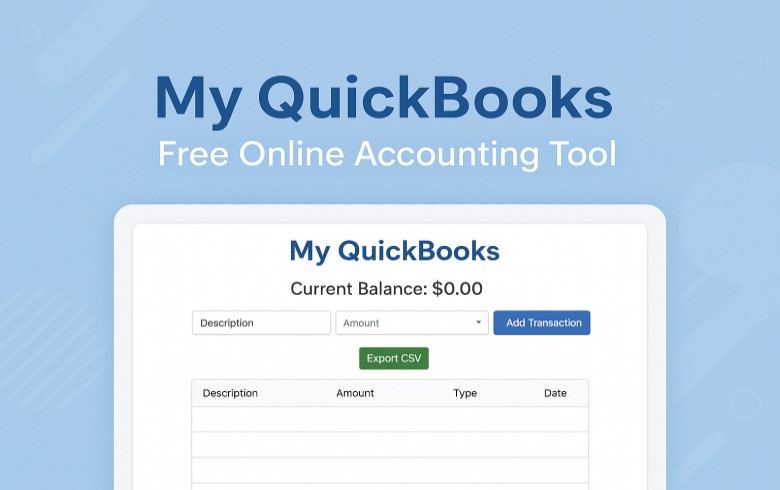
How to Use My QuickBooks
- Enter Description – e.g., “Freelance Payment” or “Groceries”.
- Enter Amount – Type the number (e.g., 150).
- Select Type – Choose Income or Expense.
- Click “Add Transaction” – It updates your balance and history.
- Export Data – Click Export CSV to download your transactions.
That’s it ! simple and fast accounting at your fingertips!
Frequently Asked Questions
Q1: Is My QuickBooks really free to use?
Yes, it’s 100% free with no signup required.
Q2: Can I save my data?
Yes, your data stays in your browser using local storage (or export it as CSV).
Q3: Can I track both income and expenses?
Absolutely! You can add both types of transactions and view your balance instantly.
Q4: Can I use this tool on my phone or tablet?
Yes, it’s fully responsive and works great on mobile devices.
Q5: How can I back up my transactions?
Use the Export CSV button to download your data anytime.
